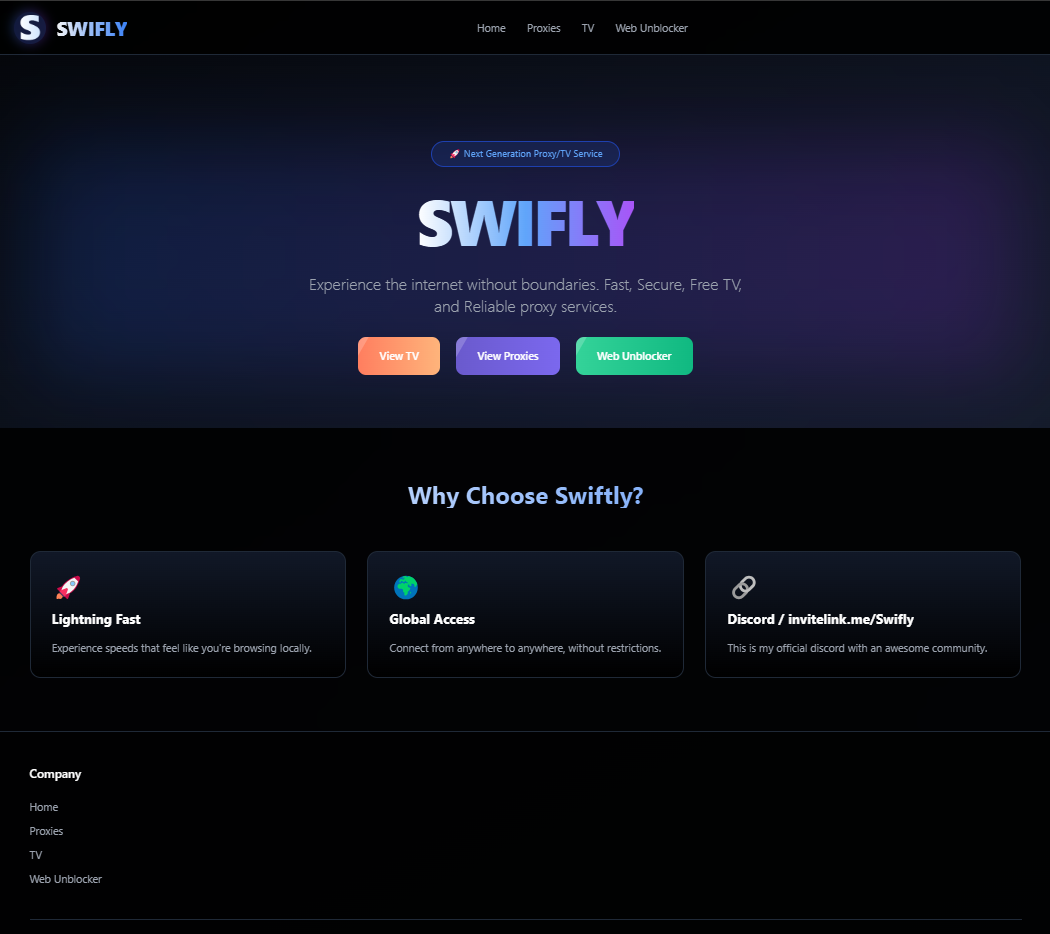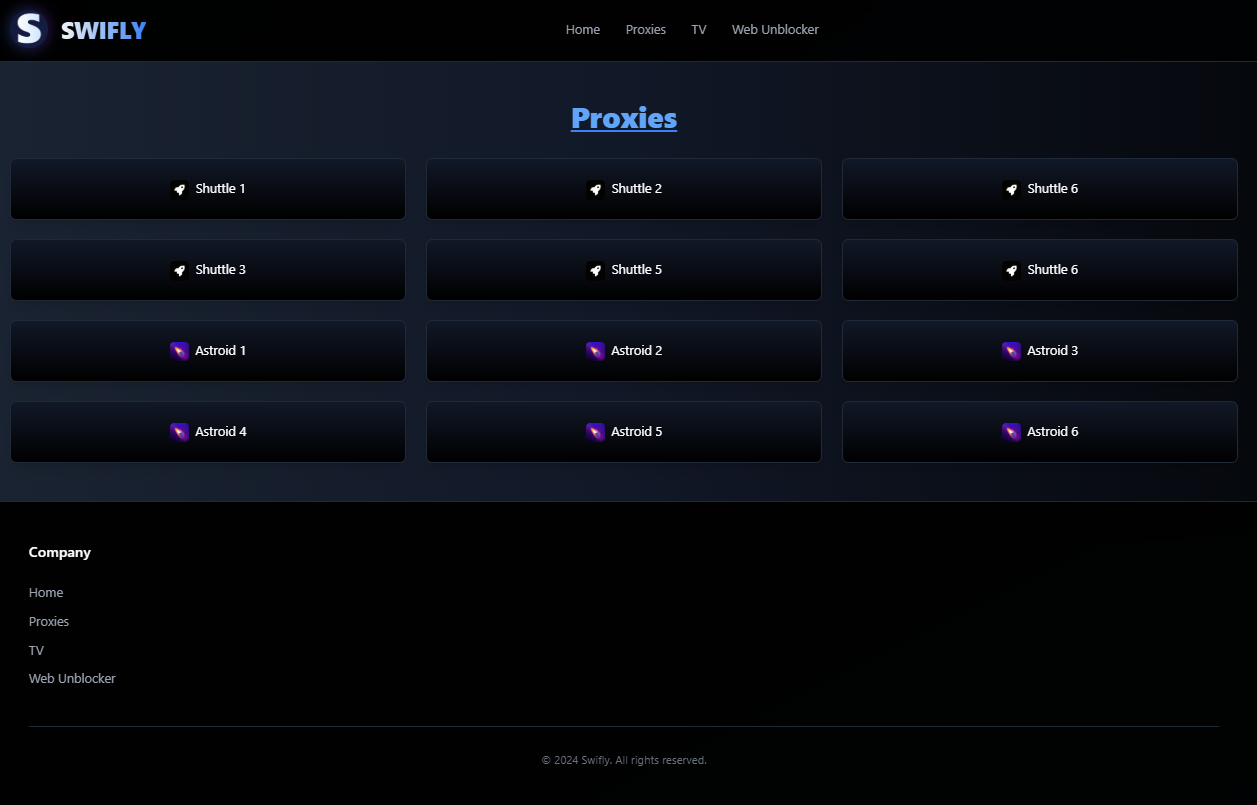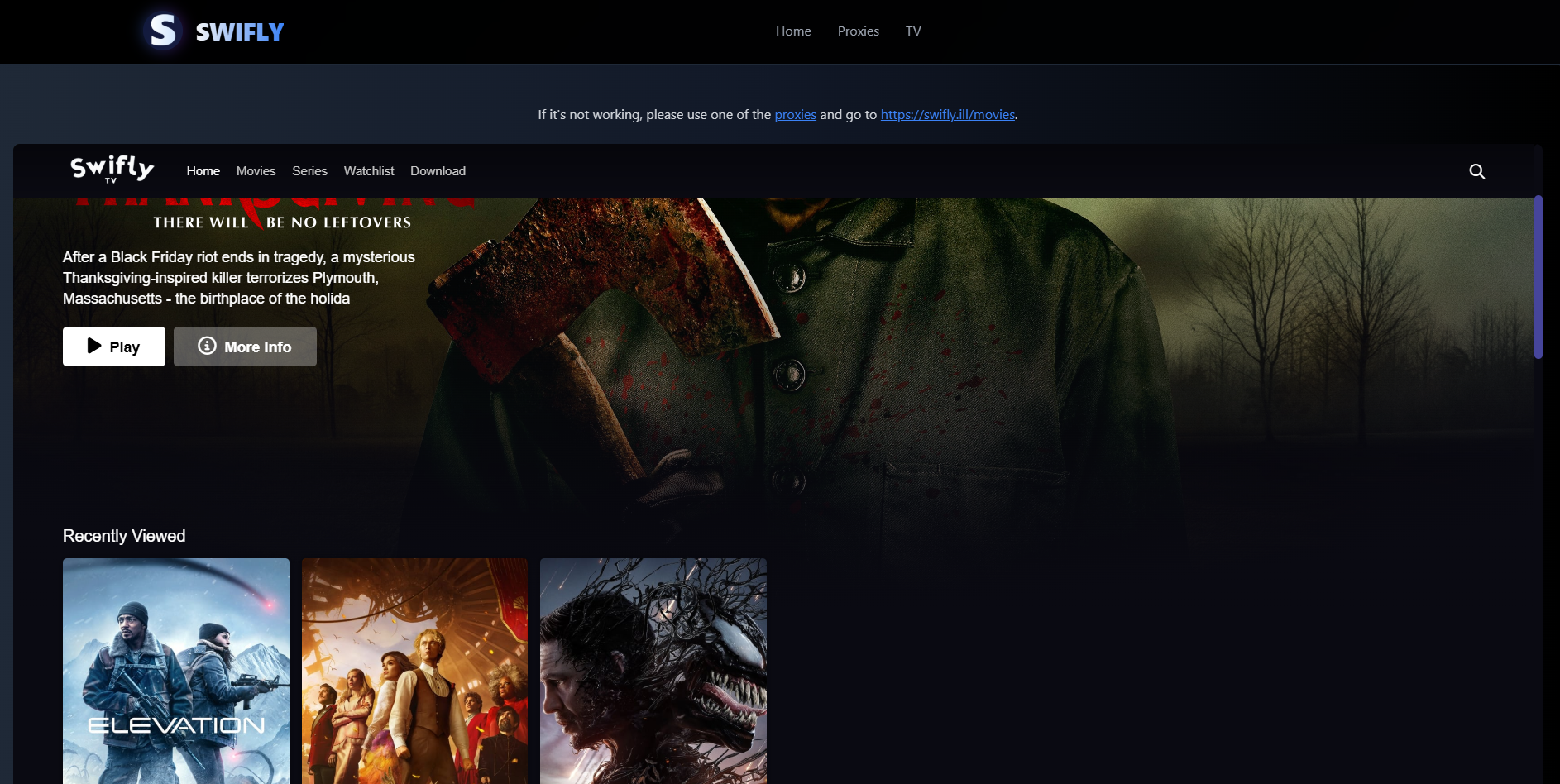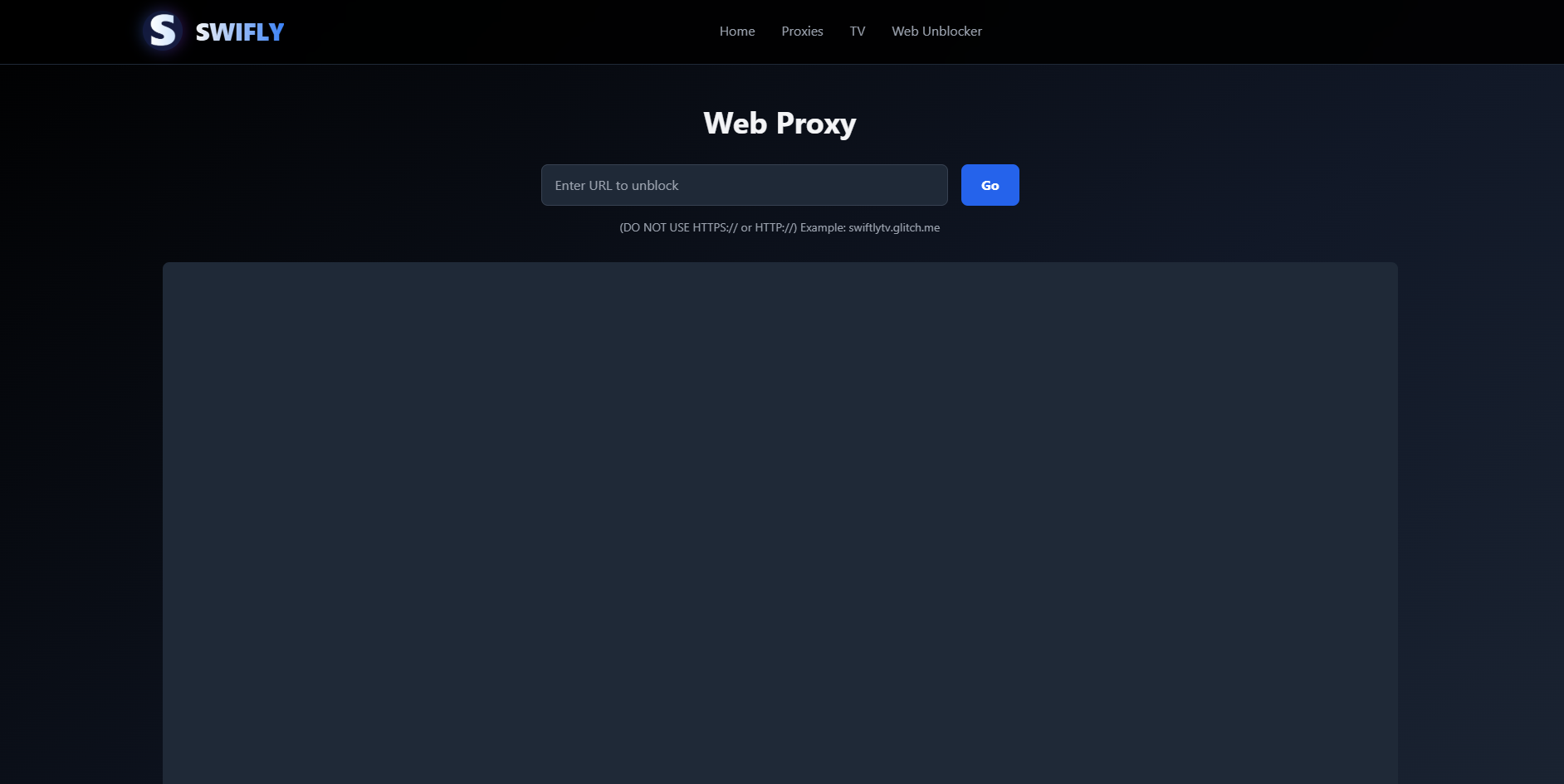Unblocked Method
DISCLAIMER: I DO NOT CONDONE ANY MISUSE OF SCHOOL ISSUED DEVICES, DO THIS AT YOUR OWN RISK
This is a remake of my document: https://docs.google.com/document/d/1w6Ttw4xuGlKbTZmBp2IBPGGjKZgd5RSnY43fdkz8Aig/edit?usp=sharing
How to Access Swifly.ill(Unblocked Version)
- Open the Settings app on your iPad/Chromebook.
- Tap Wi-Fi to ensure it is enabled and that you're connected to a Wi-Fi network.
- Tap the blue "i" icon (Network Settings) next to your connected Wi-Fi network.
- Select Configure DNS.
- Make sure the "Manual" option is selected for DNS settings.
- Remove the existing DNS servers by tapping the red minus ("-") symbol.
- Tap Add Server and enter the first DNS server address: 103.196.38.38
- Tap Save to apply the changes.
- Repeat the process to add the second DNS server address: 103.196.38.39
- Repeat the process to add the third DNS server address: 10.1.3.200
- Repeat the process to add the fourth DNS server address: 10.1.3.201
- Tap Save once more to confirm.
Your device is now configured with hdns DNS servers for access to handshake domains. To start using Swifly, simply visit https://swifly.ill in your browser.
Previews